So you’ve decided it’s time to ask your customers how they feel about shopping from your Shopify store. Great!
With Qrite, we’re going to make this simpler for you to do.
Qrite is a Shopify app that lets you collect customer feedback, segment your happy and unhappy customers, and make sure you take the right actions to turn them all into loyal customers of your brand.
To get started with Qrite, you need to:
Step 1: Go to Shopify admin -> Apps -> Add new
Step 2: Search for ‘Qrite’ and then click Add app
Step 3: Select a plan that suits your business the best. You can always change your plan later if your needs change.

Step 4: Next, choose the channels on which you’d like to collect feedback. With Qrite, you can collect feedback on your thank you page, SMS and email.
We recommend using them all.

Click on ‘Next’ once selected.
Step 5: On the next screen, you need to select the type of question you want to ask your customers.
Select NPS if you want to gather feedback by asking them to give the experience a score between 0 to 10. You can also change the question here to what you want their feedback on.

You can choose the Customer Satisfaction Score if you’d like to gather their feedback based on how they feel about an experience. On this screen, you can also Select a Question you’d like to add.
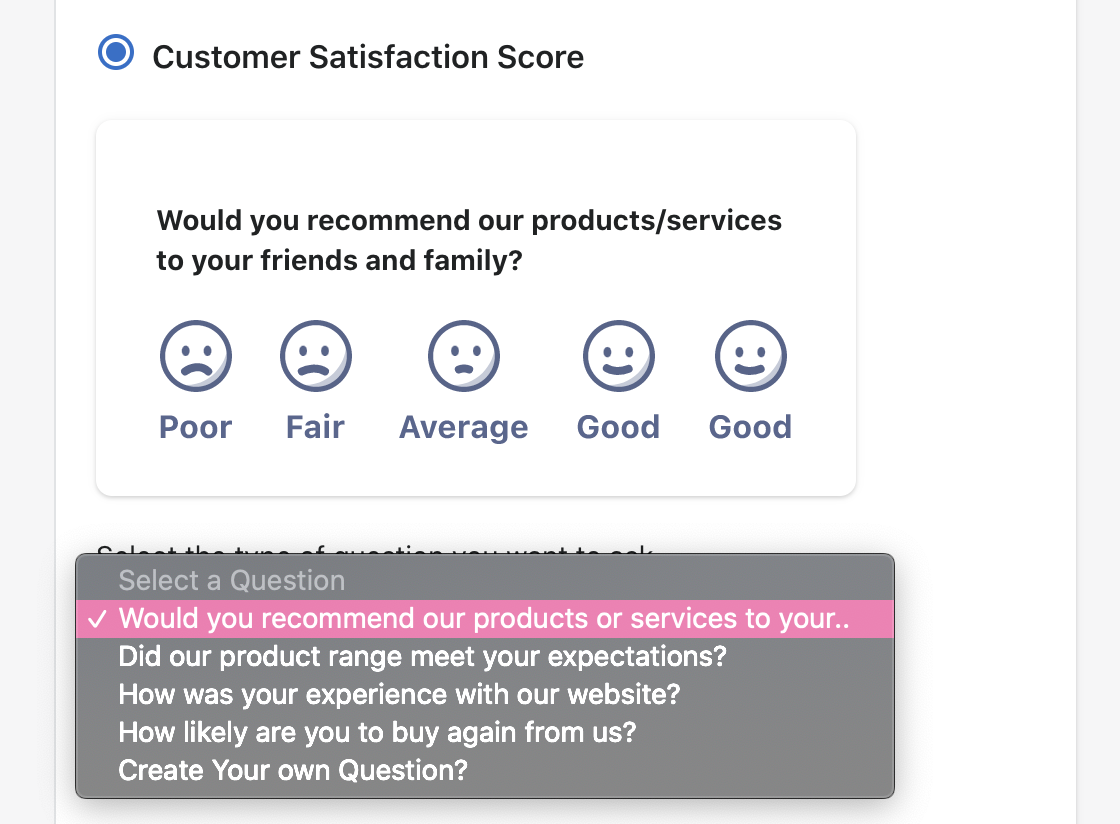
If you want to give your customers more space to share feedback, you can add an open field text as well, by selecting Yes, and adding a question.
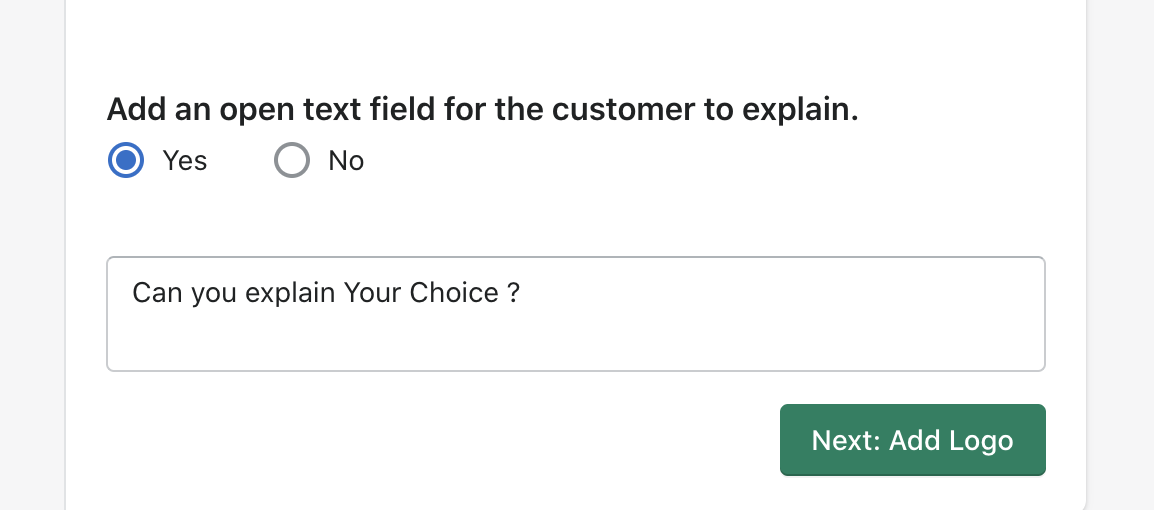
Once done, click on Next to add your logo.
Step 6: Next, you should add your logo to your feedback form. Simply upload the logo you’d like to use across all channels.
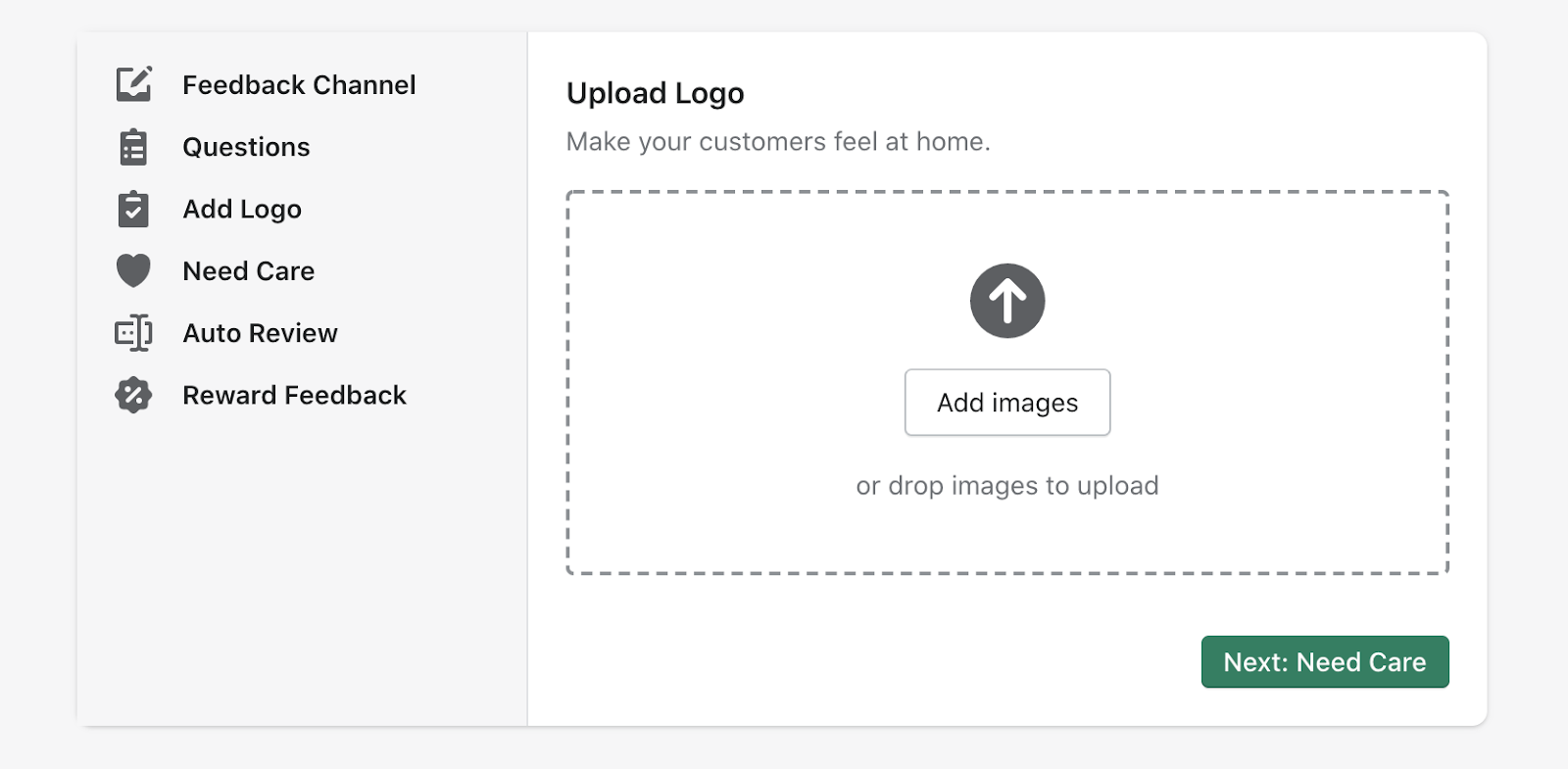
After uploading your logo, click Need Care.
Step 7: When a customer submits a need care feedback, add an email address here that we can notify you on.
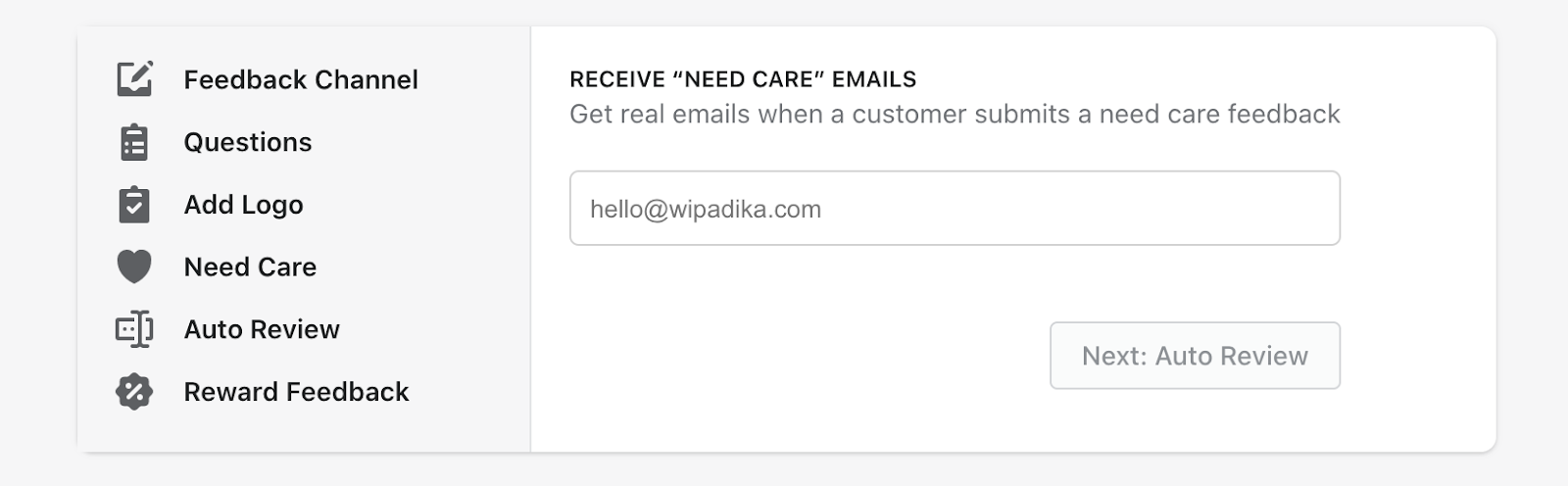
Click on Next to move to the review setup.
Step 8: Over here, you need to first click on Enable to ask your happy customers (the ones that give you positive feedback) for product reviews.


Step 9: After that, select the channels via which you want to request feedback. Also add a URL to your feedback form and select when you’d want the automated message to go out.
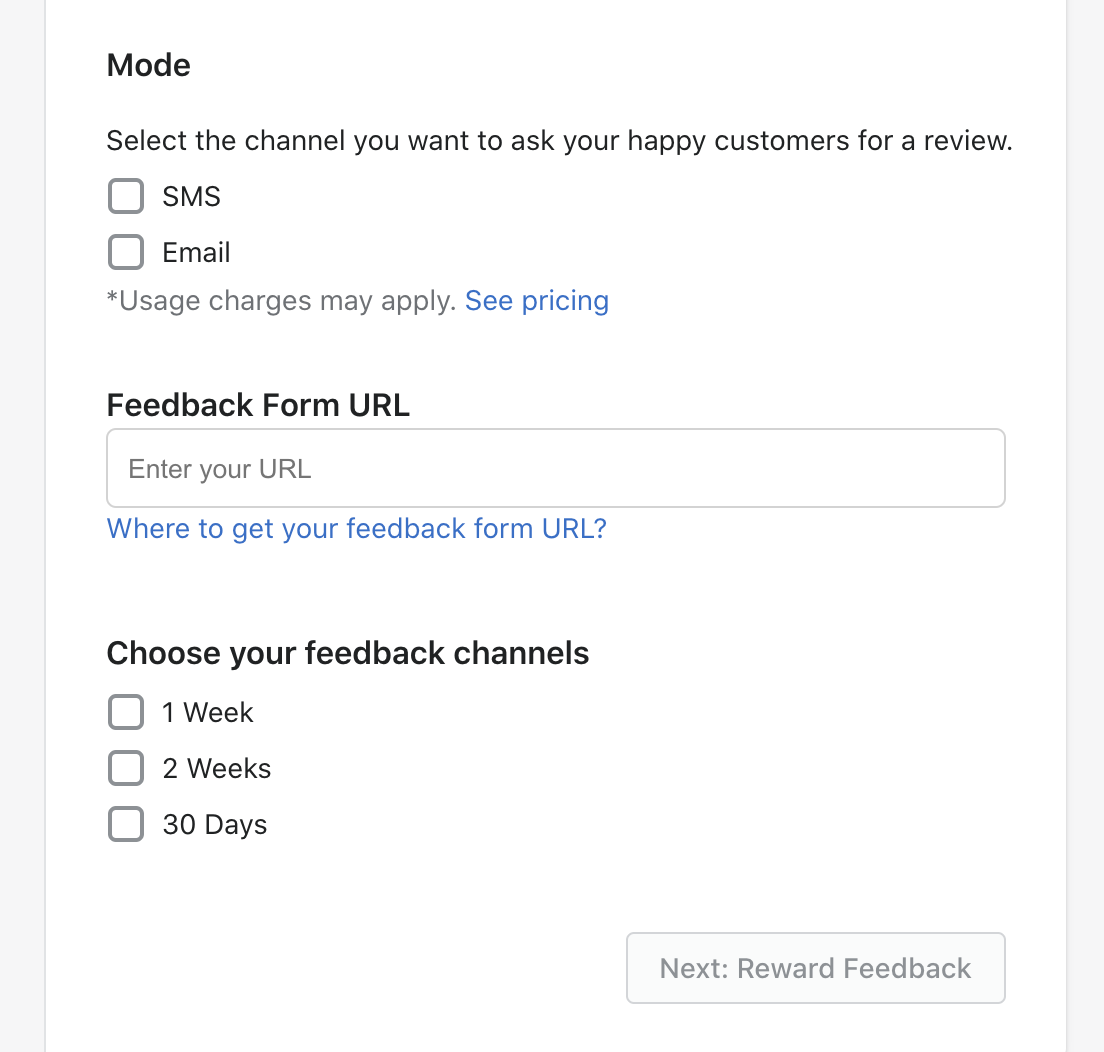
Click on Next to set up settings to reward customers who share feedback.
Step 10: Over here, you can add a discount code to reward customers who complete and submit feedback.
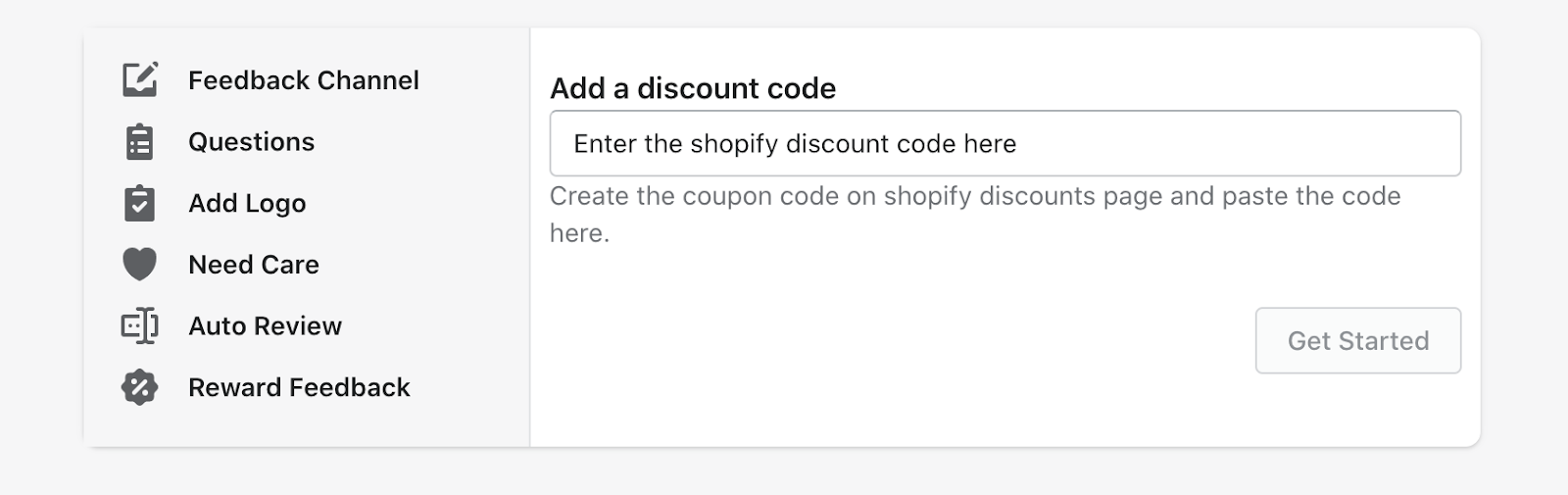
Click on Get Started once done.
And you’re all set to use Qrite on your Shopify store!